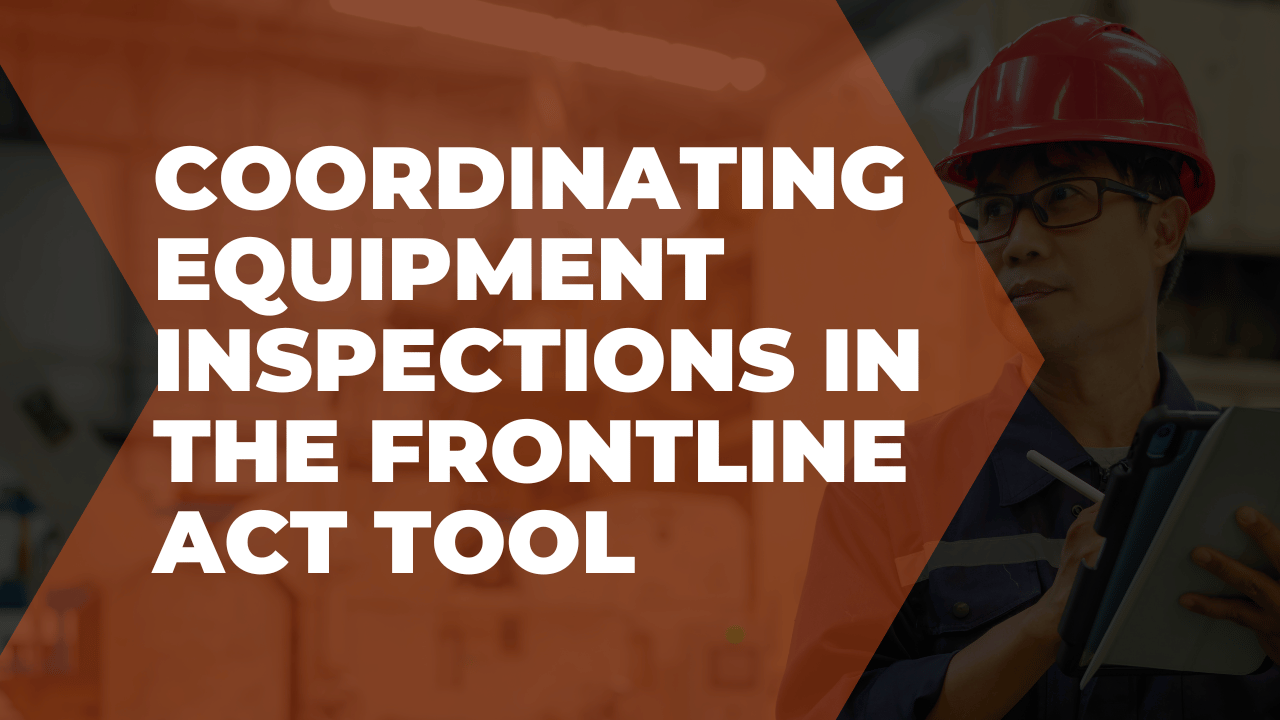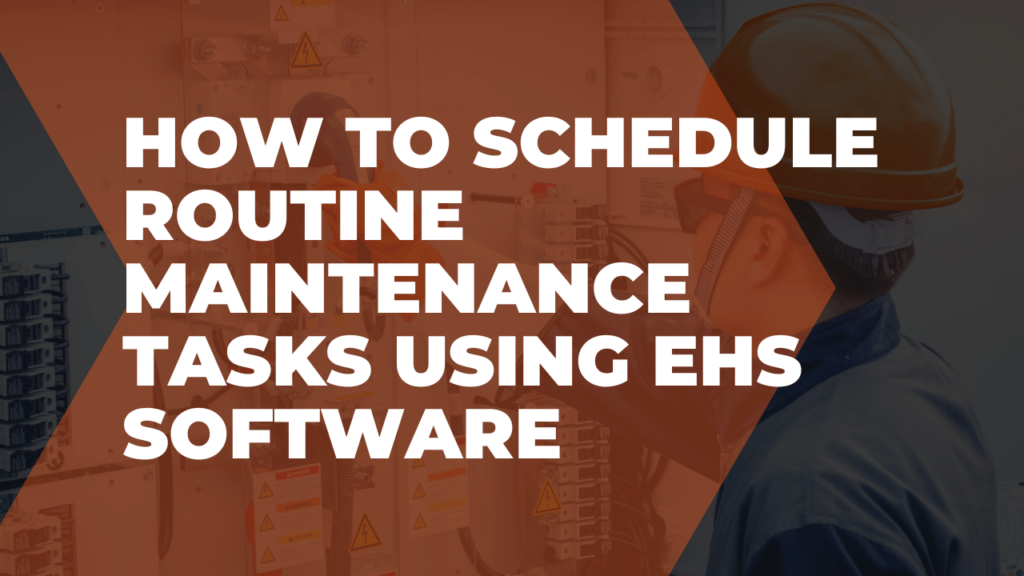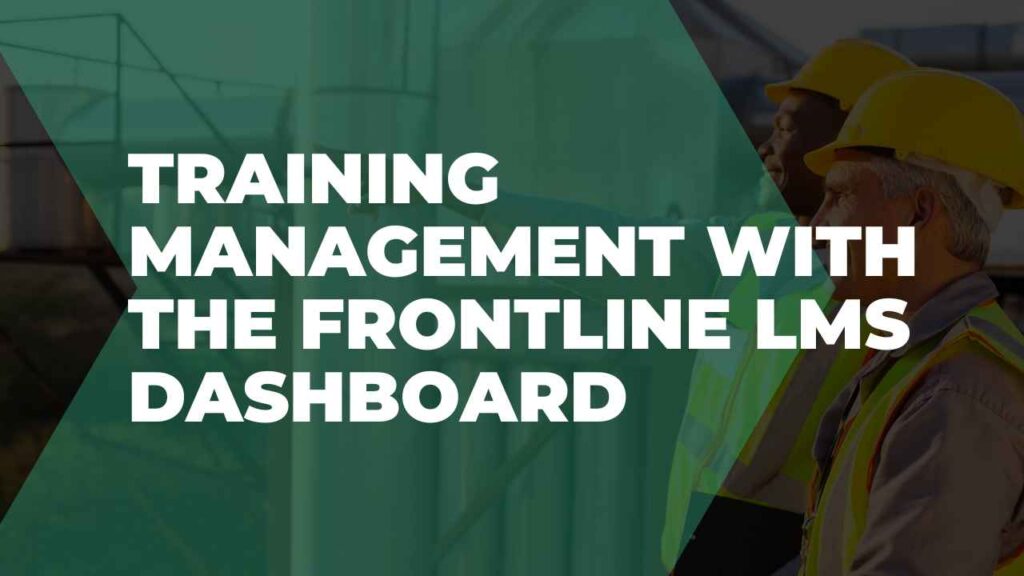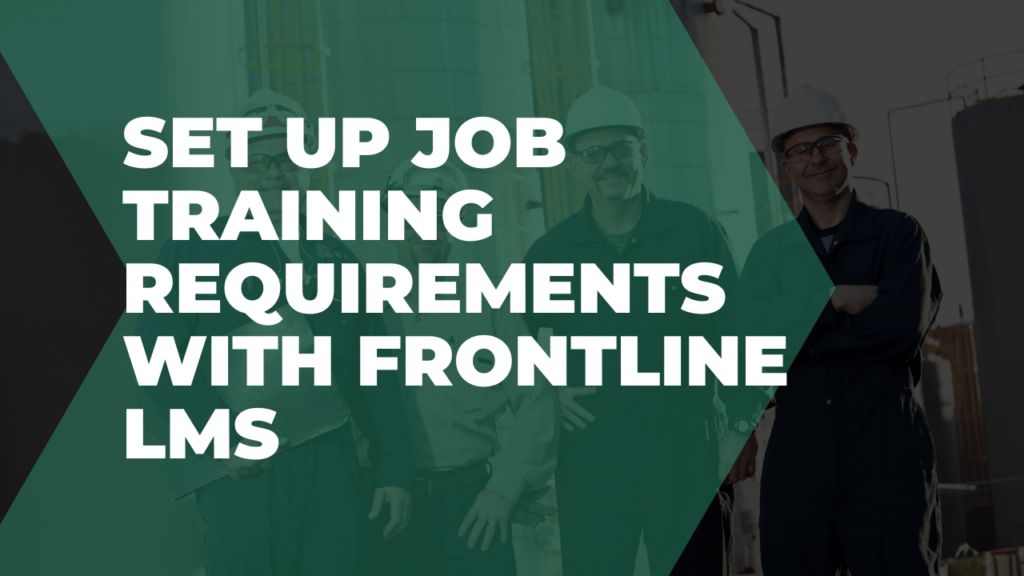Frontline ACT users can complete all their equipment inspections via the action item log.
Once you assign a task to someone on your team, they’ll be able to open it and view a summary of information like the title, description, and due date.
When a user decides to take action, they’ll have the choice to enter progress, transfer, or complete the assigned task.
They’ll need to enter a comment and have the option to include an attachment like an inspection form or photo before submitting the task.
To check your team’s progress, simply head to the action item log and click on the specific task you want to review.
Once there, click on the History button to view a detailed overview of all the progress, comments, and attachments for equipment inspections.
This information is also available from the attachments tab for easy access.
With everything in one place, you’ll be able to manage inspections effectively even if you oversee multiple sites or teams.